Configuration¶
Configuration in Lime Admin¶
Open Lime admin -> Add-ons/Settings -> Newsletter -> Config Instance from the webclient.
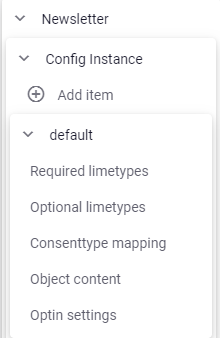
If you are upgrading from an older version of lime-newsletter to version 3.0 or later: try to save the config and fix possible errors.
If you are setting up a new integration:
- Click
Add item - Insert an unique
Config instance name(It can be left as default for most cases) - Check
Integration is enabled - Check
'Not sent status' enabled - Insert your
Consent source. This needs to be one of the keys from theconsent.sourceoption field, if you installed the consent lip-package it should benewsletter. - Click
Save - Set up the
Required limetypesby selecting the corresponding limetypes for each limetype setting (Participant,Campaign,Person,MailingandRecipient). Now the add-on will suggest properties for each limetype, change any properties that differs between the customer database and the lip-package. - Add your
importfieldsunderParticipant limetype settings. This is the data that will be synced from participants in lime-crm to recipients in lime-marketing. Id and email are required for the integration to work but you can add how many fields you want. Remember that theproperty pathstarts from the participant object so to add the participant's person's company name you writeperson.company.name. - If you want to filter on which campaigns will be selectable from lime-marketing you can add
campaign typesandcampaign statuesunderCampaign limetype settings. - Set up the
Optional Limetypes(consent,linkclickandemailopening) if any of these tables should be used. Remember thatlinkclickenabledandemailopeningenabledmust be activated to be able to use linkclick and emailopenings. - Set up
Consenttype mappingby mapping consenttypes to Lime Marketing publication id's. - Optional: Set up
Object content - Optional: Set up
Optin settings - Save the config
It is possible to edit the config in the JSON view if you click show code editor.
An example of what a valid config may look like can be found HERE.
Before you proceed
- Can you save the config?
- Have you changed to config instance name from
default? (If you have more than one config instance)
If tables and fields don't follow default setup¶
The following steps are only necessary if the database does not follow the default setup or if you are using another table than person as recipients.
Things you need to change
- Tables and fields if they don't follow the default setup. All table names and fields are validated when saving the config so if there are any errors you'll be notified.
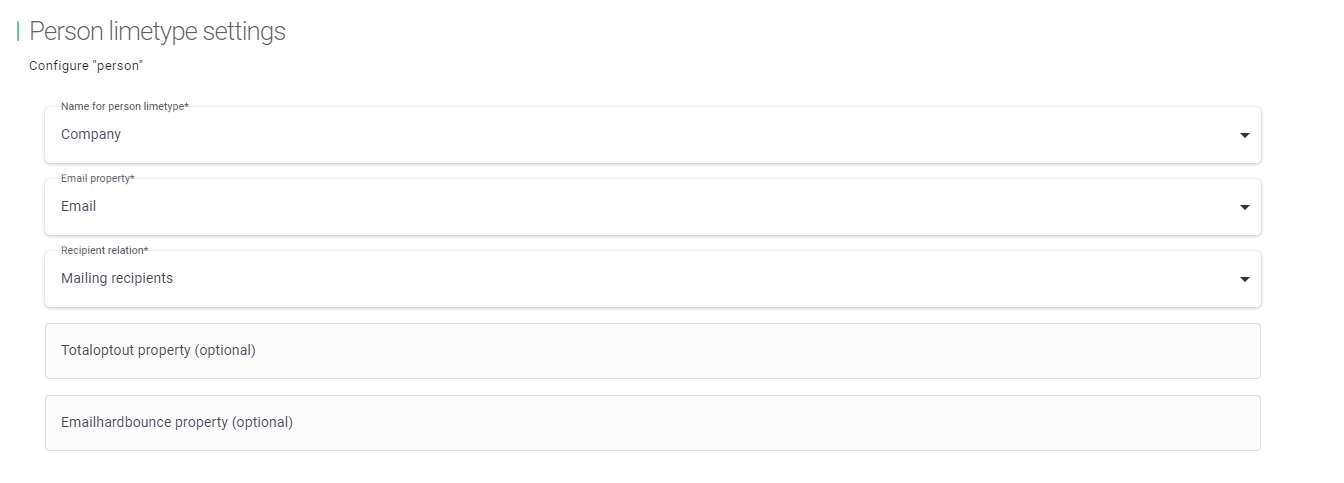
Using the company table instead of the person table¶
These fields needs to be changed to company instead of person in the config:
- consent.person
- participant.person
- person.limetype
- recipient.person
Set up cards and views in Lime Web client¶
This step is only necessary if Newsletter is supposed to be used from the Lime CRM Web Client.
Info
If you installed lime-newsletter with the addon-installer the views are added automatically but you will need to modify the already existing views (Marketing Activity, Participant, Person, Company etc.)
Configure the views and cards for all tables added by the LIP package installation.
If you have the default setup you can import the views found HERE. In these example views only mailing is configured to be shown in the "Global tables" menu, but you can of course configure the other views to also be shown in the menu.
Also show:
mailingas a relation on thecampaigncard.consenttypeas a field on thecampaigncard and table view.total opt-outas a field on thepersoncard and table view.emailhardbounceas a field on thepersoncard and table view.recipientas a relation on thepersoncard.consentas a relation on thepersoncard.linkclickas a relation on thepersoncard. Only if they are going to use the link click feature.emailopeningas a relation on thepersoncard. Only if they are going to use the email opening feature.
Web component on the mailing card¶
lime-newsletter contains a webcomponent that can display the email content and statistics view for a mailing on a custom tab. It is automatically added by the addon-installer but it can also be added manually by following these instructions
Add a link to Lime Marketing in the user menu¶
To add a link to Lime Marketing in the user menu in the webclient, enable the following in config.yaml or in CAFE.
addons:
lime_marketing:
app_name: <app_name_here>
Add the integration in Lime Marketing¶
Log in to your Lime Marketing site and go to Administration -> Integrations and add a Lime CRM integration from the button in the top left corner.
Enter the URL to newsletter -> application webclient base URL + /newsletter.
The base URL is the webclient url/application name, whereas the application name is the name of the solution where newsletter is installed. It is the same url as you find in the API docs up until /api, see example below.

In Lime API docs you can find the url, and then you insert it in Lime Marketing like this:
Enter the API-key for the integration to use.
The Configuration page will look like this with quite a few validation errors and warnings. This is OK, fix the warnings by filling out the required information and click validate at the top left corner. It's really important that you get the URL and API key correct - we won't be able to give you any hints until it's correct.
Leave the configuration name empty unless you have changed the config name from default in Lime admin.
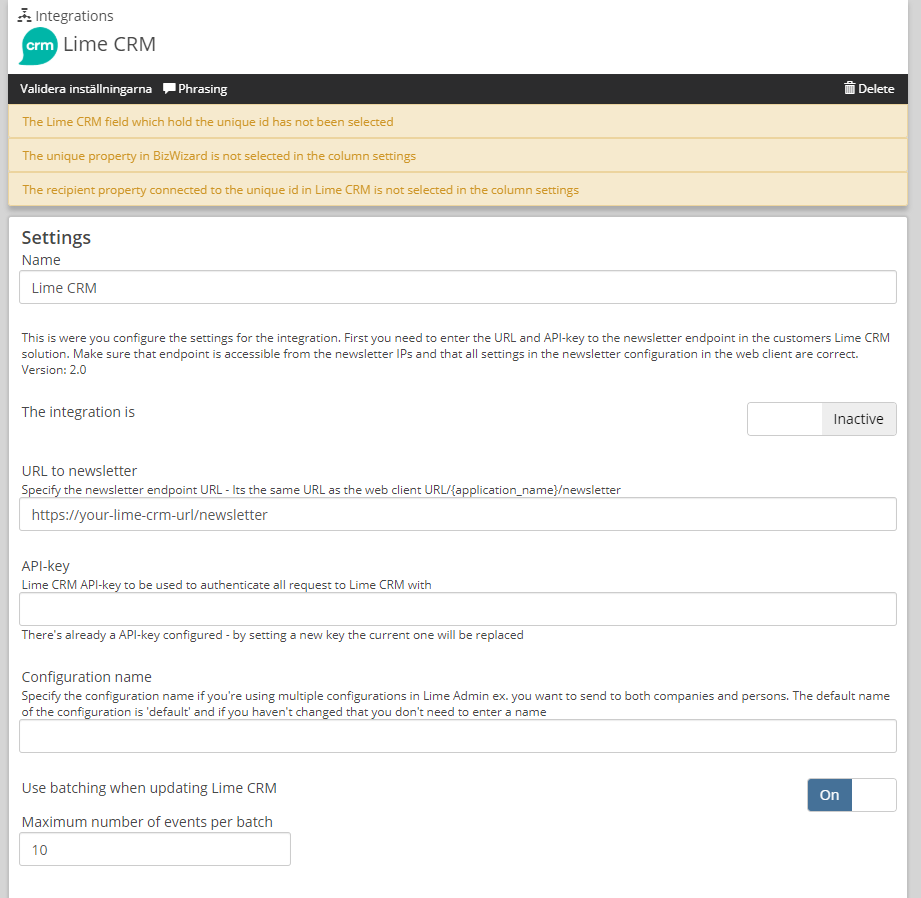
The column settings are specified in the Lime CRM Admin config under importfields. Map each importfield to a recipient property. The required ones are email and an id for the person in Lime CRM.
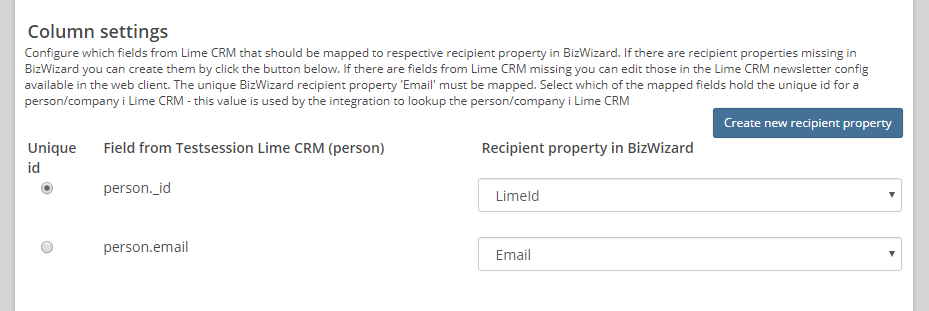
Lastly you will be able to see your consent mappings from the Lime CRM Admin config listed here.
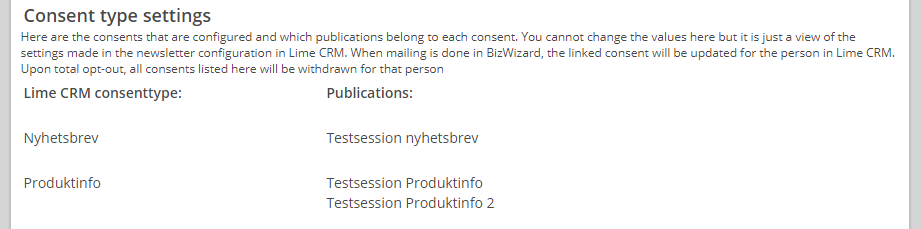
Verify¶
If everything is validating and no more errors are displayed you are ready to verify.
- Create a test marketing activity in Lime CRM.
- Add yourself as a participant.
- Create a mail message in Lime Marketing.
- Import the participant list from the marketing activity you just made in Lime CRM.
- Send the email.
- Open the email and click on some links.
- Follow up the link clicks and email opening in Lime (if you have that configured)
Design customer templates¶
If everything works, you are done with the configuration. Now it's time to:
- design the customer email template
- edit the publication settings
- configure the sending domain.
Follow the Newsletter Delivery instructions HERE. For Lime empolyees only.
Create Mailings from Lime CRM¶
To be able to use the Create Mailing action you must configure the following steps:
-
Add an entry with the key
newsletterto your application config in CAFE/Cloud Admin for cloud customers, orapplication_config.yamlfor on-premise customers. Under thenewsletter.configentry you should addapi_url,api_userand optionallyfallback_transactionhandler_id. Undernewsletter.secretsyou should addapi_key. See more info here -
Check
'Get recipients from mailing' is enabledin the config instance in Lime Admin. -
Add the command
lime_newsletter.create-mailingas a Bulk Action to the table view config for the limetype that is being used as recipients, for example Person or Company. -
In Lime Marketing, go to Administration -> Integrations, open the settings for the Lime CRM Newsletter integration and click on the Verify button in the toolbar.
-
Go back to Lime Admin and make sure that Lime Marketing settings -> The Id of the Lime CRM integration in Lime Marketing has been updated with the integration ID for your config instance.
Sending newsletters to multiple Lime Objects¶
It's possible to have several configurations, for example if you want to do send-outs to companies in addition to the standard persons.
To have more than one configuration simply click Add item under Config instance in the left hand menu and set up the configuration following the steps above for setting up a new integration
Make sure that you set an unique name for the new config instance.
Create a new Lime CRM integration in Lime Marketing and set the Configuration name to the new instance name and add a new recipient property for the id property, for example company id.
Changing Unique Recipient Property in Lime Marketing¶
A unique recipient property in Lime Marketing is used to find existing recipients when importing a list. By default, this is the email address, and that will work in 99% of our customer solutions. If the unique recipient property is changed at any point while the customer’s Lime Marketing solution is live, all functionality that is based on the former unique property will be affected. In order to change the unique property for a Lime Marketing application all existing recipients needs to have unique values for the property that will become the new unique property.
These features stop working or behave differently when not using email as the unique property.
- Subscription forms (the unique property is mandatory for a recipient)
- Imports - a workaround must be implemented to import to the unique property
- Duplicates - (since email is no longer unique, it's possible to import the same email address multiple times for the same send-out)
Warning
It's in very rare and complex setups that this change is needed. You most likely don't have to change this.
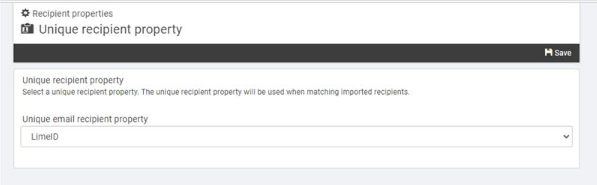
Configuring legacy config in Lime Admin¶
If you are using the newsletter 1.0 integration you can edit the legacy config from the JSON editor. It will only be visible if you already have an old config in your database.
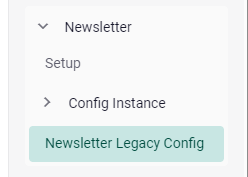
The legacy config is validated and saved just like the new config and can be used alongside the new config.
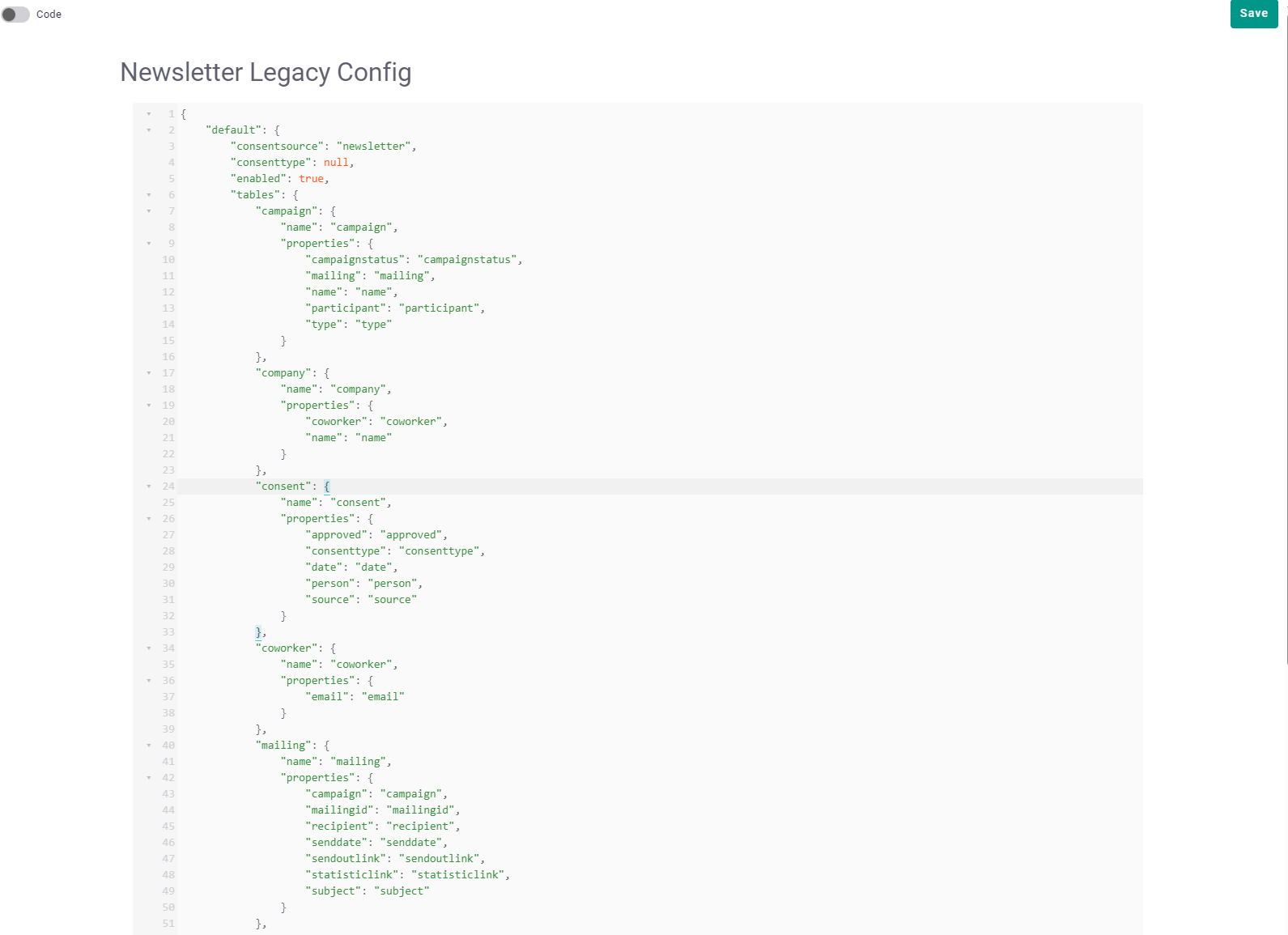
Application Config¶
To be able to use the "Create mailmessage" action, lime-newsletter requires the API credentials to Lime Marketing. These will be stored in the application config.
Info
If you don't want to use the "Create mailmessage" action, you do NOT need to configure the application config!
The newsletter application config has the following structure:
| Key | Required | Default value | Description |
|---|---|---|---|
| config.api_url | x | URL to the Lime Marketing API (Bedrock) | |
| config.api_user | x | If the API key is not connected to a user in Lime Marketing, a user email must be provided together with the API key | |
| config.fallback_transactionhandler_id | 0 | Set a fallback ID for which integration to use for creating Mailmessages | |
| secrets.api_key | x | The API key to Lime Marketing |
You will be able to test your connection as well as seeing a read-only version of the application config in Lime Admin under Newsletter -> Lime Marketing connection.
Example Lime Admin Configurations¶
These are the standard configurations for the runtime config and webclient views that can be imported in Lime Admin.
Runtime config¶
Click here to open the example config
Example views (webclient)¶
Mailing - mailings¶
Click here to open the example view
Mailing recipient - recipient¶
Click here to open the example view
Consent type - consenttype¶
Click here to open the example view
Legal base & consent - consent¶
Click here to open the example view
Link click - linkclick¶
Click here to open the example view
Email opening - emailopening¶
Click here to open the example view
